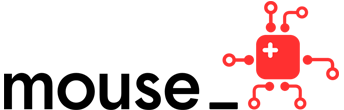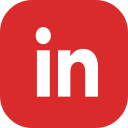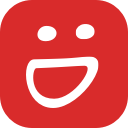Badges are back, and shareable through Acclaim
We are excited to announce that Mouse Create’s digital badges are back up and running, and upgraded to work with Credly’s new badge sharing platform, Acclaim.
Digital badges are shareable credentials (like a certificate, or a grade in your class), validated by Mouse and your teacher, that prove your growth and expertise as a creative technologist. Badges include a link with evidence of the work you submitted to Mouse Create to earn the badge. This evidence demonstrates your skills to college admissions departments and employers.
Currently, Mouse has over 50 digital badges for students and educators through Acclaim. The badges earned for the Design with Purpose course are formally endorsed by the Parsons School of Design
Teachers: why should you award badges to your students?
- Badges can be shared on college and job applications, and with families and friends on social media.
- Badges are better than a grade or transcript because they include student work as evidence.
- Badges help incentivize students to complete their projects and courses.
- Badges also reward students for reaching learning milestones.
- Badges include a summary of the career-ready skills they developed.
How to earn and award badges on Mouse Create
Watch the screencast above and follow the instructions below to start awarding badges in your group.
#1 Update your Profile settings to allow badges:
- Log in to your account on Mouse Create.
- Go to your Profile page.
- Select “Edit Account Settings”.
- Check the box to opt-in to earn badges through Acclaim. You’ll need a valid email address in your account first.
- Save your profile.
#2 Complete all of the required projects.
Complete all of the projects required for the badge. Each course on Mouse Create offers one or more badges as you complete the course.
#3 Your group’s educator reviews your work.
Educators must go to the “Group Work” tab on your Group page to mark each of your submitted projects as reviewed before you are eligible for the badge. Don’t forget to leave feedback in the Discussion area!
#4 Award the Badge!
Once all of the required projects have been reviewed, your educator can award your badge from the Badge tab on your Group page.
#5 Share it on Acclaim
Your new badge will appear on your Mouse Create profile page and you will receive an email from Acclaim to accept and share your badge on their website.
Note: You must be 13 or older to earn badges on Acclaim. If you are under 13, you will be able to sign up for badges on your birthday (which you submitted when you registered your Mouse Create account).
Here's a quick screencast showing you what you need to do to accept and share your Mouse Create badge on Acclaim:
Can I manage my old Credly badges on Acclaim?
If you have previously accepted a badge on Credly, you should receive an email from Credly’s Acclaim platform inviting you to claim your account. You will only need to set a password.
- Note: If you can’t find this email, first check your spam folder.
- If it’s not there, you can fill out a support ticket to Acclaim here. Tell them you have badges on Credly and want to manage them on Acclaim. They will confirm your account, send password reset instructions and you’ll be good to go!
Issues or Questions?
Go to Tools.mouse.org/help/badges or reach out to us anytime at help@mouse.org with your questions. Make sure to include as many details as you can about your question/issue to help us troubleshoot: including your username, what steps you took, what error messages you experienced and when you experienced them, your Internet browser version and we always love screenshots.