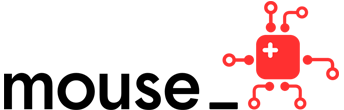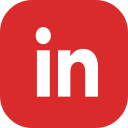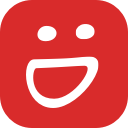Mouse Create Updates: New Group Interface
Preparing citizen leaders to contribute in the digital age takes great educators, great learning experiences, and digital platforms that support our identities as makers, creators, and engineers. We continue to evolve Mouse Create based on research and industry practices that can be applied wherever your projects come to life. The latest updates are aimed to reward iteration, ignite peer-to-peer connections, and help learners earn “credit” for their work through credentials that they can make public. Sharing our work adds to our sense of belonging and identity in creative STEM disciplines, but educators also need easy ways to organize their group work, and simplify review.
The new interface and filtering feature for the Group area on Mouse Create that will make it much easier to:
- Review and track your group’s work
- Facilitate student discussion and peer review
- Manage and archive group members
- Award digital badges
Navigating with Tabs
The group members area and the project and badge review features are no longer buried underneath your group’s Playlist. Now, each area has its own tab to help you get where you want to more quickly:
Playlist
Your group’s Playlist is an organized list of projects selected by the group’s educator. No changes have been made to the Playlist feature for this release, but it is now in its own tab!
Group Work
In the new Group Work tab, both educators and students can now view, filter and sort all work submitted within your group. Our hope is that this change will encourage students to view and discuss work submitted by other members of their group.
You can now filter by:
- Project Name - to see all work submitted by a specific project
- Student Name - to see all work submitted by a specific student
- Review Status - to see only work that the educator has or has not yet reviewed
You can also sort your filter results to organize the list by when the work was submitted or by how many comments it has, for example.
Badges
In the Badges area, you can see which group members have pending badges that need your approval and which badges you have already issued.
Members
In the Members tab, you can see a list of all current members of your group. Educators can use this area to update students’ usernames, passwords or emails if needed, or to archive them from the group if they are no longer participating.
Check out the Help & Tools site for more details, or login to Mouse Create to give these new features a try!