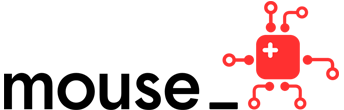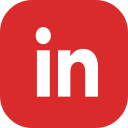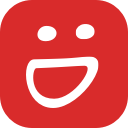Save time by logging in to Mouse Create with your Google Account
You can now connect your Google Suite for Education or Gmail account to your Mouse Create account to login more easily! Once you have set it up, you will be able to select “Login with Google” instead of entering your username and password.
We’ve included instructions below on how to set this up with your existing account as well as instructions for new users to Mouse Create.
Existing Users: How to Connect your Google Account
If you already have a Mouse Create account with a username and password, you can choose to connect that account to a Google account from your Profile page.
- Go to Mouse Create at https://create.mouse.org
- Click “Login or Create an account”.
- Login to Mouse Create using your Mouse Create username and password. Note: Do NOT select “Login with Google” - you have not set this up yet.
- Go to your Profile page from the top menu.
- Select “Edit Account Settings” and make sure that the Google account you would like to use is listed as your email address. If it is not the same, change it and save your profile.
- Go back to your Profile, and click the “Log In with Google” button.
- Follow the prompts to log into your Google account*
- Once that is complete, you will be able to select “Login with Google” the next time you visit Mouse Create.
* Note: Make sure your Google account matches the email address in your Mouse Create profile.
New Users: How to Join with your Google Account
If your school or organization is not yet a Mouse Create member, go here first to request a membership. Then, when you are ready to register your account for Mouse Create, you can choose to sign up using your Google account with these steps:
- Go to Mouse Create at https://create.mouse.org
- Click “Login or Create an account”
- Click “Join with a Google Account”
- You will be prompted to select and log into a Google Account of your choice. If you have more than one Google Account, make sure you choose the account you want to use to login to Mouse Create in the future.
- After authenticating your Google account, you will return to Mouse Create to complete the account creation process.
- Choose “Student” or “Educator”.
- Fill out the form and select “Register” to create your Mouse account.
How to Login with Google
Once you have a Mouse Create account that is connected to a Google account, you can easily login following these steps:
- Go to Mouse Create at https://create.mouse.org
- Click “Login or Create an account”
- Click “Log In With Google”
- Enter or select your Google Account, you may be prompted to confirm your Google password.
- Once your account is confirmed through Google, you will be automatically logged in to Mouse Create.
Issues or Questions?
Reach out to us anytime at help@mouse.org with your questions. Make sure to include as many details as you can about your question/issue to help us troubleshoot: including your username, what steps you took, what error messages you experienced and when you experienced them, your Internet browser version and we always love screenshots.